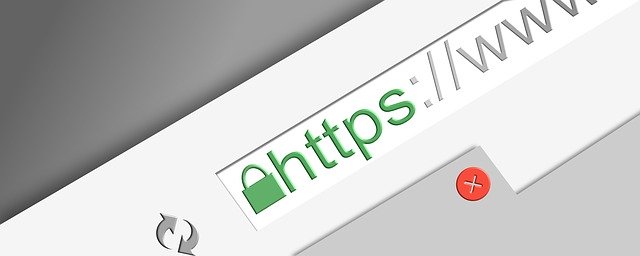The security of your website is crucial in today’s world, considering new trends in cybersecurity. All modern browsers and search engines take care of this thing as Google announced that having an SSL certificate is a positive indicator for SEO. So, if your website is giving the error “Your Connection is Not Private,” you have an insecure connection and it will not only impact your SEO ranking but also will lose the trust of your customers as no one will initiate payments on the websites without SSL. This error usually occurs when your browser fails to verify the SSL certificate.
If you want to get rid of this problem, follow these steps now to solve it.
Ask your hosting provider for SSL certificate
If you are new at WordPress, your site is most likely to have an insecure connection. Many hosting providers provide SSL certificates to their users. If you just started using WordPress, ask your hosting provider to provide you with an SSL certificate. Once you get this certificate, install Really simple SSL plugin, and it will do the rest of the job.
Cross Browser Checking:
Try to open your website with other browsers and their incognito modes. Also, try to open the site on a mobile phone. If they are doing a problem on only one browser, reinstall that browser and see if the problem gets solved.
Check the expiry of SSL certificate
If you are not new on WordPress and have already added SSL on your website, your SSL expiry can be the reason for your problem. Make sure that your certificate is valid. If it has reached the expiry date, you have to renew it. For this purpose, you can contact your hosting provider, and they will help you out. It is recommended to renew your certificate 30 days before the expiry to avoid any break up in your regular website operations.
Sync the date and time of your machine
If you have the valid SSL and are still having an insecure connection, syncing your PC’s date and time can be the solution. If your date and time are not updated, your machine can consider the SSL certificate as invalid.
Clear your browser’s cache
Each website you visit stores some cookies and has some cache saved on your browser. It is possible that your browser is reading the cookie from the older version of your SSL certificate and is considering the certificate invalid. Go to the browser’s settings and try to do this, and your problem can get solved by this.
Read also: How to fix broken WordPress installation
Domain Name variation issue and insecure connection
Your certificate may only be valid for a specific variation of your domain name. For example, it may run fine when you use www before your website and not for non-www variations. Try to open your site with other URL variations, and if this is the issue, you can ask your hosting provider to give you a certificate for all the possible variations. Otherwise, you can also redirect your user to the URL having the valid SSL.
Insecure connections can hinder the progress of your websites greatly. Fixing them should be your priority, and we hope that one of the methods mentioned above has solved your problem. Let us know which way worked for your website down below in the comments section.